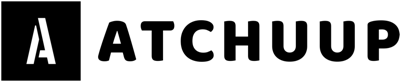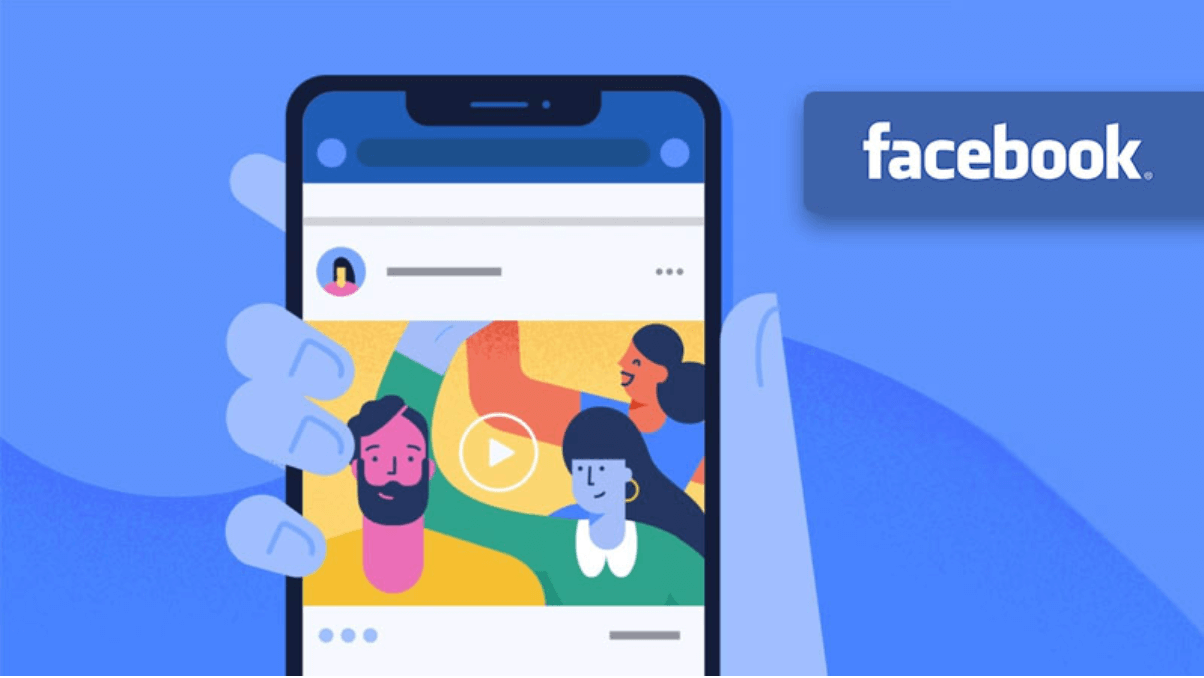Facebook is now one of YouTube’s main competitors! Why? Because users are increasingly using Facebook not only as a social network and to find partners and clients but also to watch inspiring, motivational, educational, and funny videos. In addition, FB does its best to make video posting and viewing enjoyable for its users.
But it would be great if you could also download FB video content into a device instead of just “bookmarking” them on the platform itself. It’s much more convenient to go to the gallery on your phone or a folder on your computer instead of switching to FB and being distracted by news feed updates and messages every time, but not playing the video in any way.
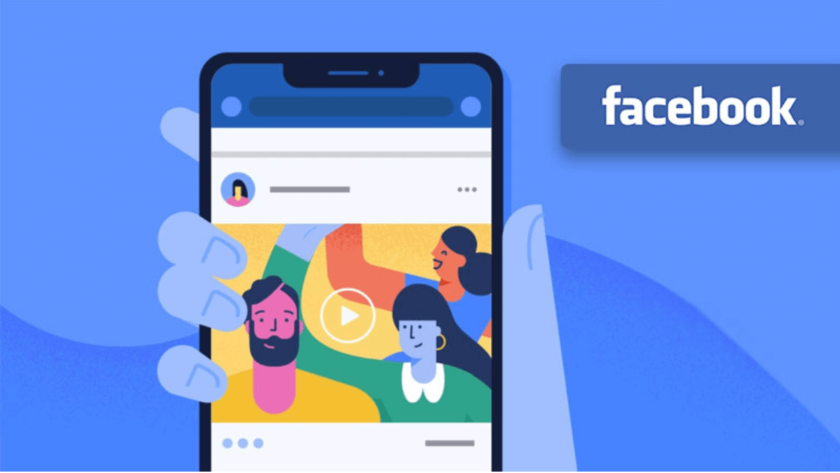
Well, that’s enough foreplay, now let’s get down to business. How to save video from Facebook in various ways?
Method 1. Without software
Although this is the most time-consuming way to download FB video, you don’t need to install or use any additional software.
1. Find the posting data & time of a FB video (right above the video) and right-click on it to copy the link address.
2. Insert the link in a new browser page.
3. Find in the address “www” — change it into “mbasic”, and press Enter;
4. Press on the video to load it in a new window;
5. Play it and right-click again to pick out “Save video as”.
6. Choose a location for the video on your pc, and that’s it.
Method 2. With software
This method of video saving is a rather trendy one as you don’t need to install online downloaders: just go into one of the services (Getfvid, Keepvid, FBDown.net, Downvids.net, etc.) and insert a video link.
If you wonder how to download videos from Twitter, you can also use online savers that operate in the same way as in the case of FB videos.
1. Copy a video link on FB by clicking on “three dots”.
2. Load a web video downloader on a browser and insert the link into it.
3. Click on a download icon, and your media content will be successfully saved to a device.
Method 3. Use a screen recording feature
This method is incredibly convenient to use on a phone because android and iPhone already have in-build screen-recording mode. But if you want, you can install special applications for screen recording (a wide range of choices for androids, as not all of them have an activated screen-recording feature in Settings).
Anyway, screen recording has a negative side: poor video quality and, of course, in the record, you have not only the video but also what was happening on the screen during the recording.
If you don’t mind the poor video quality and only save videos for your archive, why not use the screen recording function from time to time.
Here’s how it works in practice:
1. Decide on a video you desire to “download” this way.
2. Activate in Settings (Android) screen recording button or swipe from the bottom to the top to click on the “circles” button (iPhone).
3. Return to FB and play the video.
4. Stop screen recording by pressing the button again after the video ends.
5. The video will be uploaded to a phone gallery.
Important: no matter what method to download FB video, you end up using — respect for copyright is paramount.