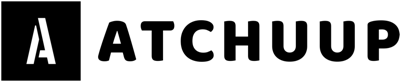Reading books is one of the best ways to enhance your knowledge in a really productive way, but with how busy everyone’s lives are these days, reading isn’t something most of us can take time out for.
That lack of time created the space for the Audiobook industry to boom.
While Audible is a great way to listen to Audiobooks, not everyone wants to dish out the fee per book for it, plus, it doesn’t always have all the books on the list either!
There are many converters like copytrans that you could use, but well, let’s be honest, they’re not the most secure. If you’re looking for a copytrans alternative that helps you get your favorite audiobooks on your iPhone, you’re in the right place!
In this post, we’re going to be going over exactly how you can get Audiobooks on your iPhone, and no, you don’t need to be a tech genius to work your way around this one!
The classic way: Using iTunes
iTunes has been the way to move files around to your iPhone for over a decade. People that know how to use iTunes, and have access to it (more on this later), should have an easy enough time putting audiobooks into their iPhone!
To put Audiobooks onto your iPhone, just follow these steps.
You have to have your audiobooks already saved onto your computer for this method. Then, launch iTunes.
Once iTunes has launched, connect your iPhone to the computer, and wait for the “trust” prompt to show up.
You’ll either have to enter a code or simply unlock your phone using your own phone’s password, and it’ll show up on the iTunes screen.
At this point, you’ll have to look over to the column on your left, and right under “Podcasts,” you’ll see the “Audiobooks” tab. Click on it to open the Audiobooks section.
Here, you’ll see all of the audiobooks that you have already saved, ready to be transferred to your iPhone. You can check and uncheck through the available audiobooks and choose the ones you want to share.
Once you’ve made your selection, click “Apply” and wait for the changes to sync fully. Then, you can disconnect your iPhone and have access to all of your audiobooks on your iPhone.
But here’s the kicker…
iTunes isn’t available on Mac OS anymore.
So this method immediately becomes useless for all mac users. Plus, if you don’t already have the audiobooks on your computer, you won’t be able to use iTunes to get them onto your iPhone seamlessly!
But the good news is that you’re not stuck with only using iTunes; there’s another way too!
Using a third-party transfer program!
Now, this doesn’t just mean any file transfer program, and there’s a reason why!
The drawback of using just any file transfer program
While many people just download audiobooks from third-party sources as MP3 files, there’s a massive drawback to doing so. With an MP3 file, you essentially have a really long song that you have to pause and find your place the next time you play it.
Although you could just remember the exact spot you left off, that just takes the convenience of it being an audiobook out of the whole thing. With an M4B file, which is the usual format that official audiobooks come in, that’s not a problem.
In M4B files, you have the option of “bookmarking” your spot just like you would in a regular book, and just come back to it whenever you want to continue listening!
Usually, the transfers are limited to MP3 files with transfer programs, and you can only find them in your Music App. That means that you could potentially be vibing your favorite songs in the car when suddenly the music switches over to the audiobook, which can be very embarrassing and might just kill the entire mood.
But it doesn’t have to be that way if you do things the right way, which also might be the better way!
The better way to transfer: Using WALTR PRO
When it comes to being the iTunes killer, WALTR has been the go-to program ever since it first launched. It’s one of the only programs that you can download from a safe and efficient source, which already puts it at the very top of the list when you compare it to the competitors in the game, but that’s not the only reason why it’s so loved by everyone.
It’s simple and easy to use and makes the entire transfer process extremely efficient! It’s that way for photos and videos and carries on the same theme for audiobooks too!
Here’s how you can use WALTR PRO to download and transfer your favorite audiobooks onto your iPhone!
The first step is to download the audiobook onto your computer. That can be done in one of two ways:
– Buying an audiobook
– Downloading one for free
If you’re looking to buy an audiobook, all you have to do is visit the iTunes Store, iBooks, or Audible and download the audiobook you want directly from there.
If you want to download one for free, you could search the free sections of iTunes, iBooks, or Audible, but that usually means you’ll have an extremely limited selection, so, likely, you won’t find the one that you like in there. In this case, you can try looking up the audiobook on third-party sources like Lit2Go or LibriVox.
Once you’ve found your audiobook, just click download, and wait for the download to finish.
In the meantime, visit the official Softorino website, and download WALTR PRO.
As soon as it downloads, install it and launch it.
You’ll have the option to connect your iPhone to WALTR PRO through the Wi-Fi option or use a USB port. (The USB option works slightly faster).
And well, you’re pretty much set right there. All you need to do past that point is drag the audiobook file that you downloaded earlier, and drag it, and drop it on top of your iPhone that’s showing up on the WALTR PRO home screen.
If you don’t want to drag and drop, you can also do it the old fashion way by selecting the file manually as well.
Whatever floats your audiobook.
WALTR PRO pretty much takes care of everything for you from that point on!
Not only will WALTR PRO transfer the file to your iPhone, but it will also send it to the native books folder! That means that all you need to do is open up “Books,” and go to the “audiobooks” section, and start playing your audiobook right away!
The audiobook will play just like it would if you had downloaded it directly from iTunes!
What’s even better is that while usually, you’d buy the full version of WALTR PRO for $29.95 a year, with their new “universal license”, which is only $2.92 a month, you can subscribe to not just WALTR PRO but another ten apps and four more that will be released in 2022.
So it isn’t just easy, but it’s also insane when it comes to value for money!
You’re all set!
With WALTR PRO, you’ll be able to download all of your favorite audiobooks and play using all the full features and everything without having to be a super tech junkie!
It doesn’t get better than that!
That is by far the best way to put audiobooks on the iPhone and any other Apple device you might want to put them in!