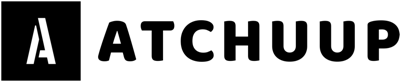Source Filmmaker (SFM) is a powerful tool developed by Valve for creating animated videos using assets from the Source engine. While SFM provides built-in assets, many filmmakers and animators require custom models, textures, and animations to bring their creative visions to life. This process, known as “SFM Compile,” involves preparing and converting 3D assets into a format that SFM can recognize and utilize effectively.
This comprehensive guide will cover everything you need to know about SFM compiling, including essential tools, step-by-step workflows, troubleshooting tips, and optimization techniques.
What Is SFM Compile?

SFM compile refers to the process of converting raw 3D models, textures, and animations into SFM-compatible formats. This ensures that custom content integrates seamlessly into SFM, maintaining high-quality visuals and smooth performance.
Why Is SFM Compile Important?
- Enables the use of custom characters, props, and environments beyond SFM’s default assets.
- Ensures proper rendering, lighting, and physics interactions within SFM.
- Reduces file size and optimizes performance, preventing crashes and lag.
- Helps maintain consistency in animation quality across different projects.
The Basics of SFM Compile Workflow
To successfully compile assets for SFM, it is important to follow a structured workflow.
1. Organizing Files for SFM Compile
Before compiling, organizing your files properly reduces errors and streamlines the process:
- 3D Models Folder: Store all model files (.SMD, .DMX) in a dedicated directory.
- Textures Folder: Keep textures (.TGA, .VTF) separate and categorized by type (e.g., “diffuse,” “normal,” “specular”).
- QC Files Directory: Place your QC (QuakeC) script files in a structured folder for easy reference.
2. Selecting the Right Compilation Tools
Several essential tools are used in SFM compiling:
- Crowbar: A user-friendly GUI tool for compiling and decompiling Source engine models.
- Blender Source Tools: A plugin for exporting 3D models from Blender into SFM-compatible formats.
- VTFEdit: A tool for converting texture files into Valve Texture Format (VTF).
3. Configuring the Compiler
The QC file is the backbone of the SFM compiling process. It contains instructions on how the model should behave. Key elements of QC configuration include:
- Defining model paths: Ensuring the QC file correctly links to the models and textures.
- Setting physics properties: Configuring collision models for interactive props.
- Specifying animation sequences: Mapping out animation movements for dynamic models.
4. Compiling the Model
Once the files are organized and configured, the actual compilation process begins:
- Use Crowbar to compile the model and check for errors.
- Convert textures to VTF format using VTFEdit.
- Import the compiled model into SFM and test functionality.
5. Testing and Troubleshooting
- Import the model into SFM and test animations, textures, and physics.
- Check for missing textures, incorrect scaling, or animation glitches.
- Review error logs in Crowbar and adjust the QC file as needed.
Essential Tools for SFM Compiling
Each tool in the SFM compiling process serves a specific function:
Crowbar
- Used for compiling and decompiling models.
- Provides error logs and debugging tools.
Blender Source Tools
- Allows exporting of models from Blender to SFM-compatible formats.
- Supports advanced rigging and animation setups.
VTFEdit
- Converts textures to Valve Texture Format.
- Ensures high-quality textures while maintaining performance.
Troubleshooting Common SFM Compile Issues
Even with a structured workflow, issues may arise during compilation. Here are some common problems and solutions:
1. Missing Textures
Cause: Incorrect texture paths in the QC file. Solution: Verify that VMT files reference the correct directory and format.
2. Model Errors
Cause: Improper scaling or misaligned bones. Solution: Adjust the model in Blender and ensure bone structures match SFM’s requirements.
3. Compilation Failures
Cause: Syntax errors in the QC file or missing dependencies. Solution: Check error logs, fix syntax mistakes, and ensure all required files are present.
Advanced Tips for Optimizing SFM Compile
Once you have mastered the basics, consider these advanced techniques to enhance your SFM compiling skills:
Enhancing Model Performance
- Reduce polygon count in models to optimize rendering speed.
- Use Level of Detail (LOD) models to improve performance in complex scenes.
Texture Optimization
- Compress texture files without sacrificing quality.
- Convert high-resolution images into efficient VTF formats.
Improving Animation Integration
- Ensure models are properly rigged for smoother animations.
- Adjust QC files to allow for seamless animation transitions.
Reducing Compile Errors
- Validate QC files before compiling to catch errors early.
- Conduct test compilations on small sections before finalizing the model.
Conclusion
Mastering SFM compiling is essential for animators and filmmakers looking to create custom content. By following a structured workflow, using the right tools, and troubleshooting common issues, you can optimize your SFM projects for better performance and visual quality.
Whether you are a beginner or an experienced SFM user, refining your compiling techniques will open up endless creative possibilities. Experiment with different tools, optimize your models, and keep exploring new ways to enhance your animations.