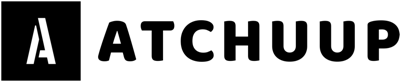Here are 19 handy iPhone tips and tricks you might now know yet. The first one is genius!
1. If you make a mistake writing an email or a text message, or editing a photo, you can simply shake your phone and an undo function / option will pop up.
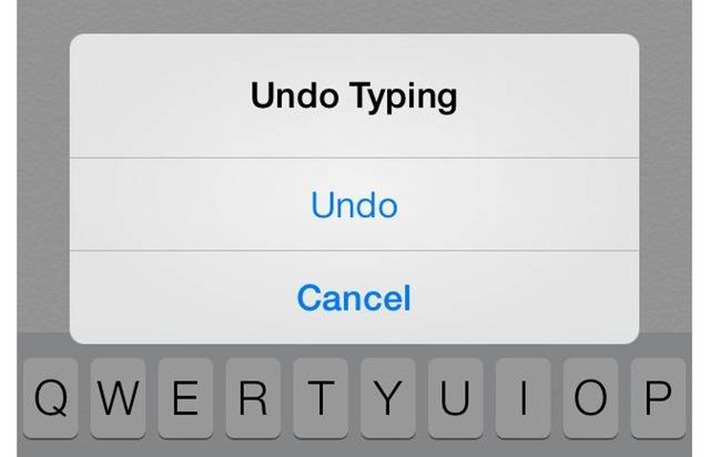
Dose
2. You can double tap the spacebar to automatically end a sentence with a period and start a new one.
Dose
3. As long as the camera app is open, you can use the volume buttons to take a photos.

Dose
4. You can teach Siri how to properly pronounce words by saying, “That’s not how you pronounce______ ” and she will then give alternatives for you to choose the correct one.
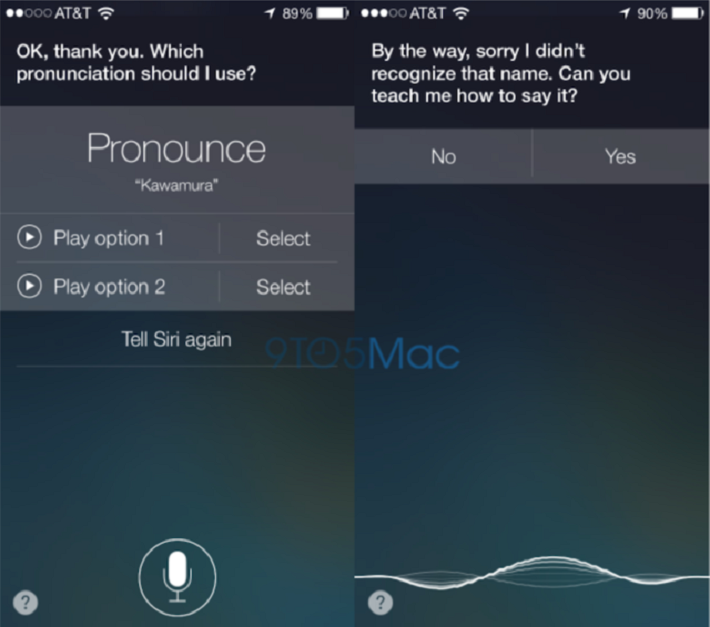
Dose
5. Your iPhone can take a series of photos (for that perfect shot, of course) by simply holding down the capture button in the camera app.

Dose
6. You can control the scrubbing rate of streaming video/audio by moving your finger down the screen.
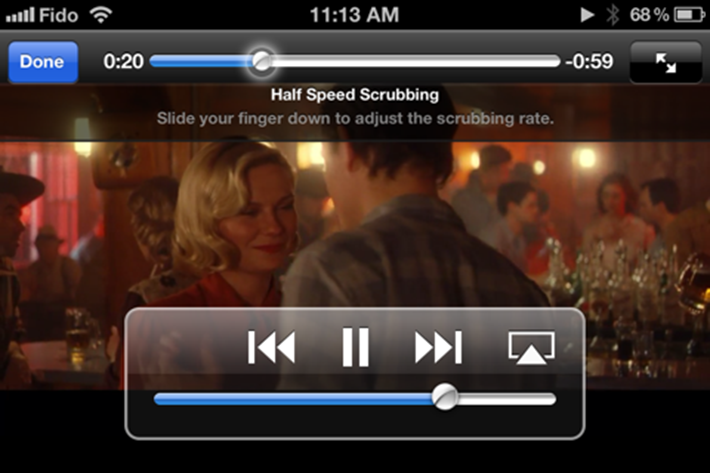
Dose
7. Slide your texts over to the left and you can see the timestamps of your text messages.
Dose
8. Swipe left on the Compass app and your iPhone will work as a level.
Dose
9. Your phone will charge much faster if you turn on “Airplane Mode” while charging.
Dose
10. You can get your iPhone to emit an LED flash whenever you get a call or text. Go to Settings > General > Accessibility, then scroll down and turn on “LED Flash for Alerts.”
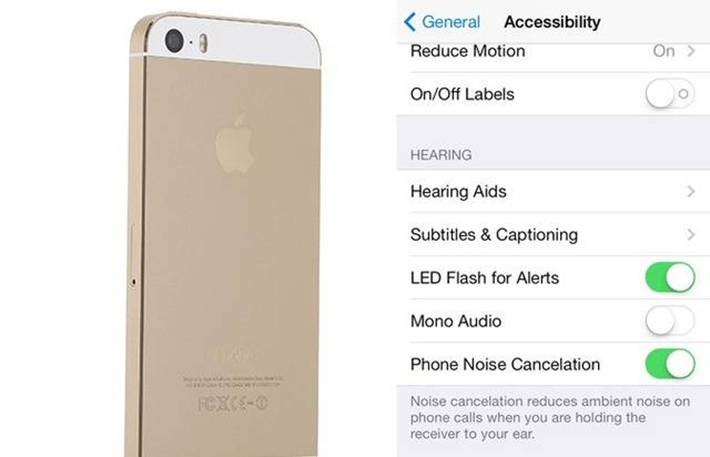
Dose
11. You can set a timer for listening to music or audiobooks before bed. Just launch your Clock app, choose the Timer button in the lower right and set the timer for however long you want your media to play. Then, tap “When Timer Ends,” scroll to the bottom and choose “Stop Playing”. Now you’ll never have to turn off your music again after falling asleep.
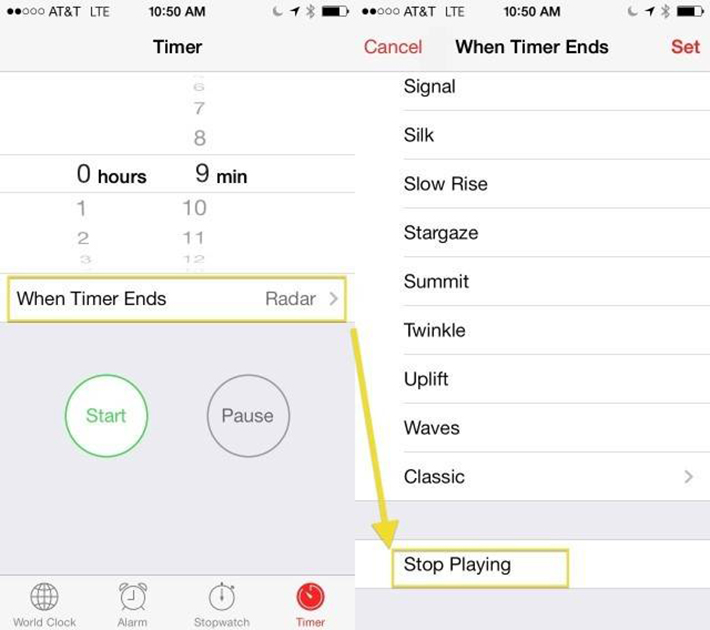
Dose
12. Create a longer passcode with letters instead of numbers… Go to Settings > General > Passcode Lock and turn off “Simple Passcode.”
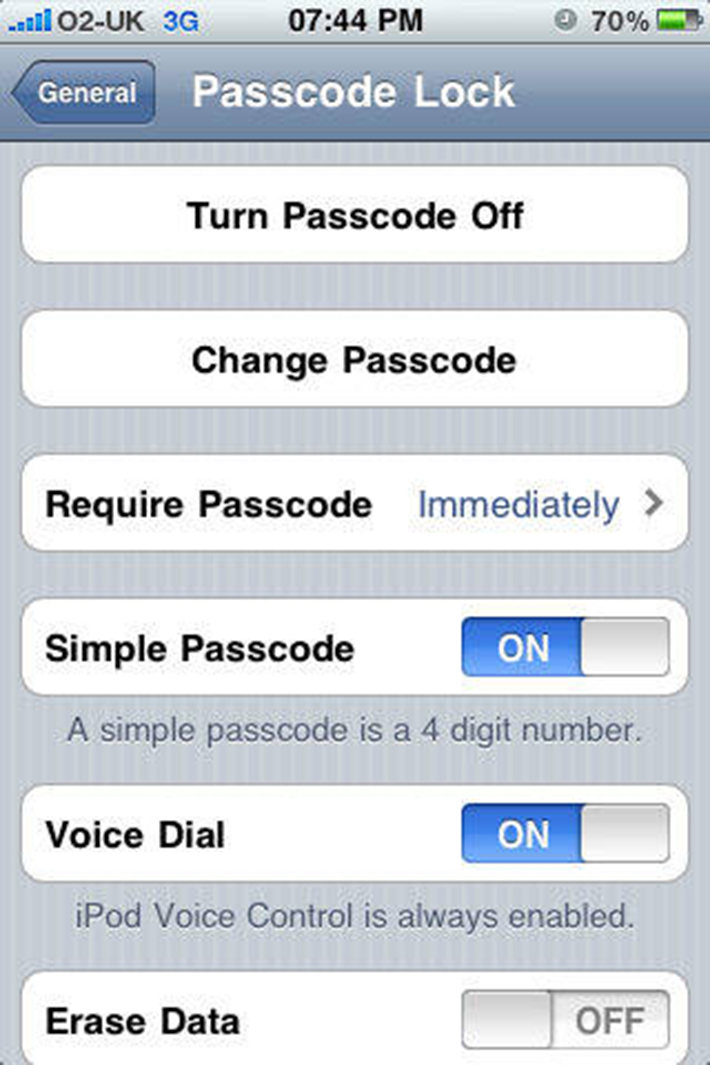
Dose
13. You can find out what airplanes are flying above you. Just ask Siri “what flights are overhead”.
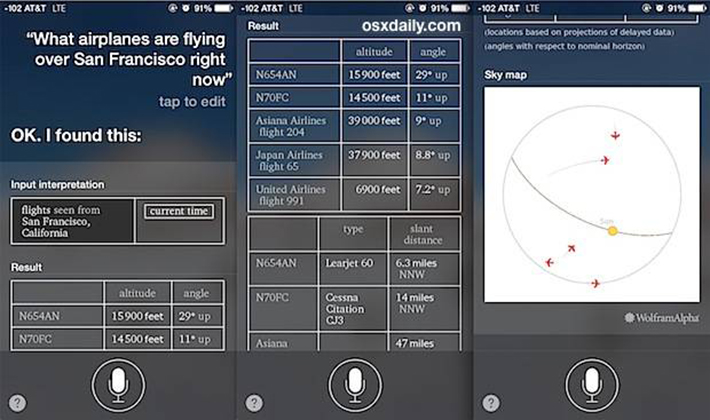
Dose
14. Your phone will read texts aloud. Start by going into the Settings app. Choose General, tap Accessibility, then turn on the Speak Selection feature. After you’ve done this, the “Speak” option will always appear when you highlight text.
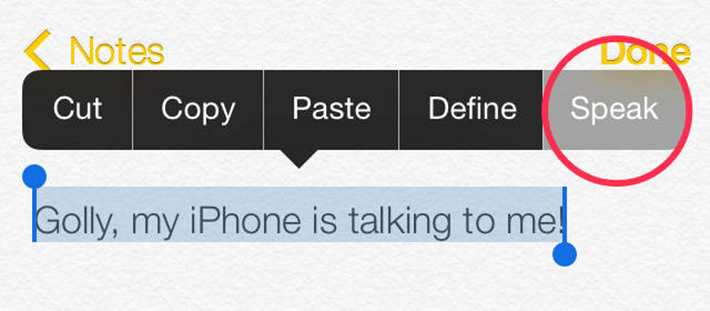
Dose
15. Here’s how you can change the vibration pattern for your notifications. Go to Settings > Sounds > Ringtone > Vibration > Create New Vibration.You’ll be able to tell who’s calling or texting you just by the vibration.
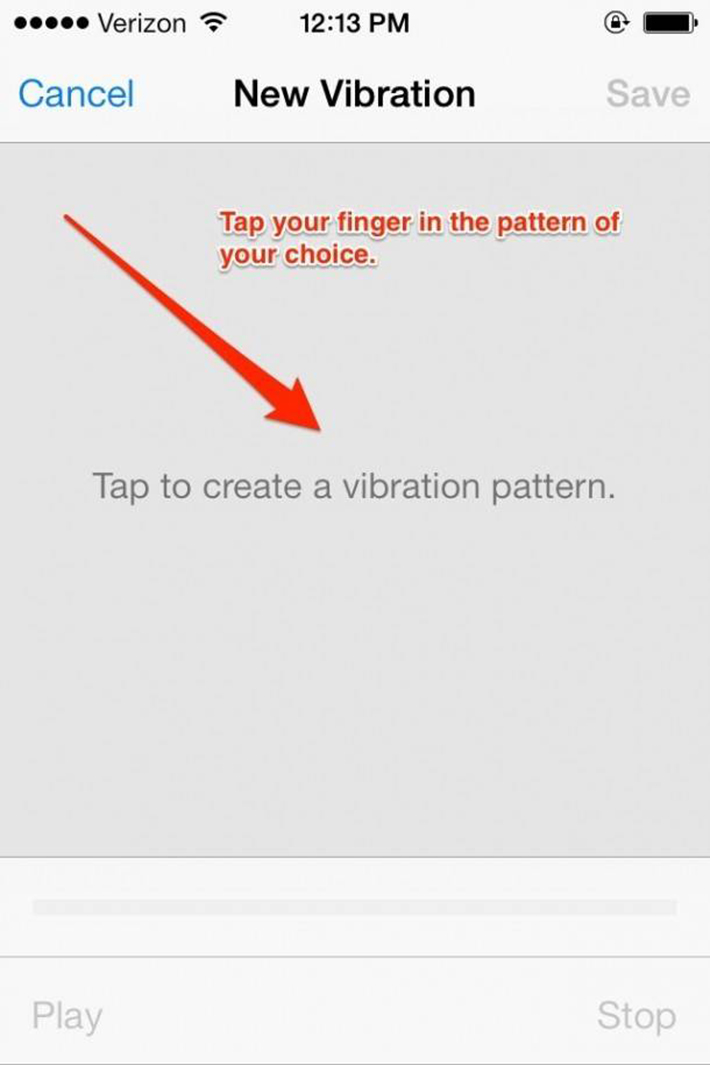
Dose
16. If you hold down the “.” on your keyboard, a menu will pop up with a list of web suffices to choose from.
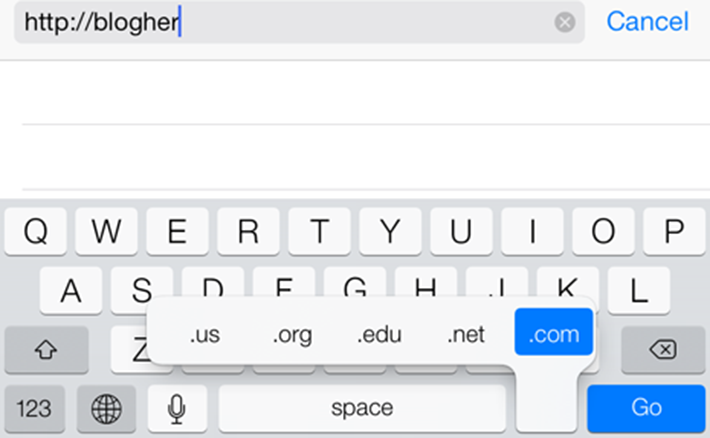
Dose
17. Take a screen shot by holding down the home button and the on/off button at the same time. The screen shot will then be saved in your camera roll.
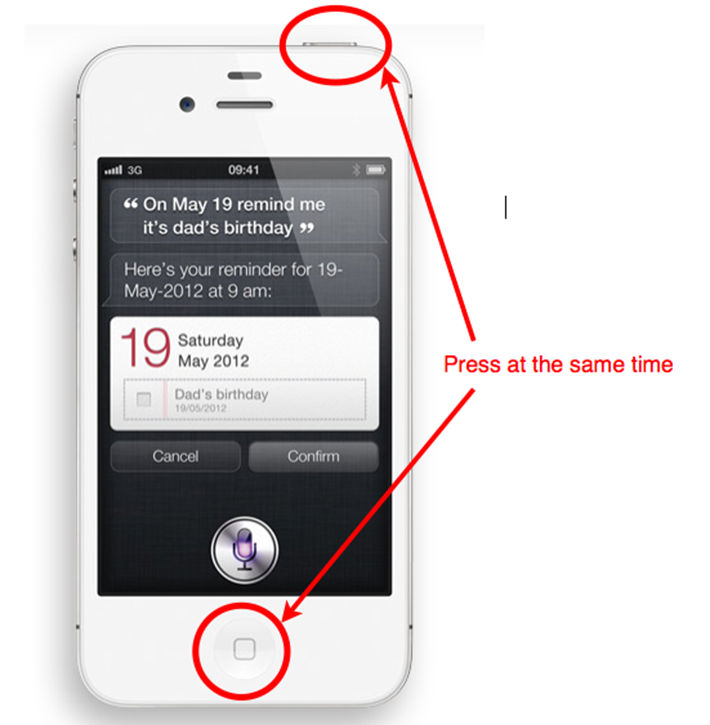
Dose
18. You can access all of your email drafts easily by holding down the “Compose” icon. It will then give you a list of all of your previous drafts.
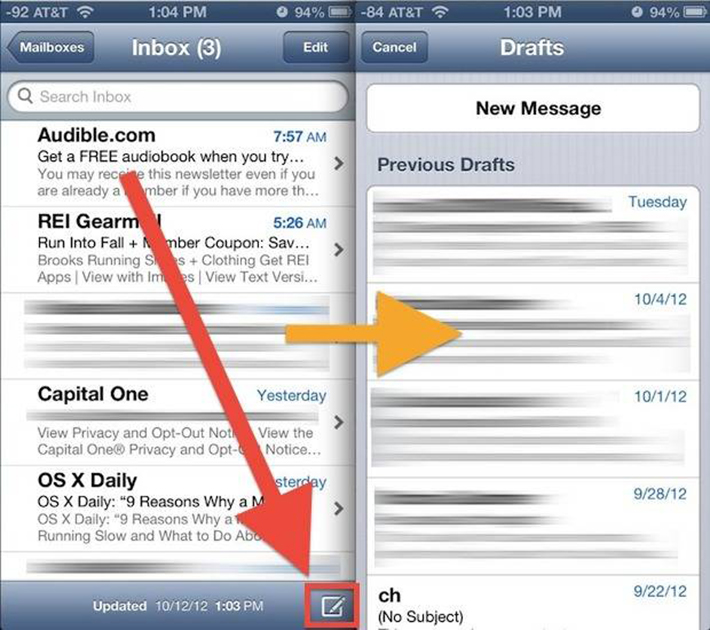
Dose
19. Create shortcuts through these simple steps… Go to Settings > General > Keyboard > Shortcuts > Add New Shortcut. Enter a word or phrase that you use a lot and what you want the shortcut to be. Now, every time you type that shortcut, the whole word/phrase will appear.
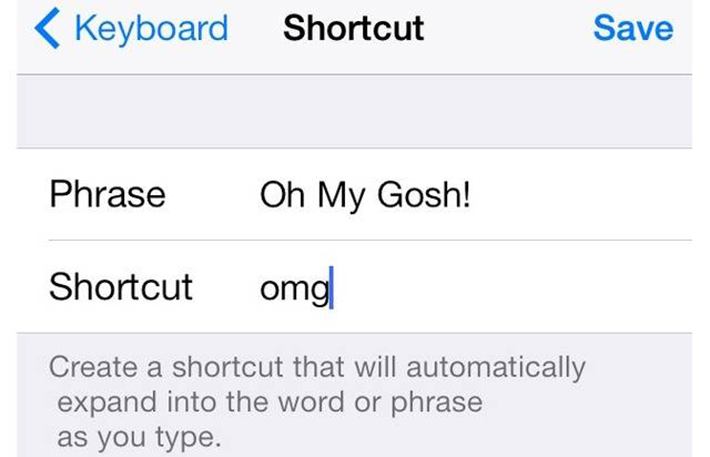
Dose